More than just a business-centric social media platform, LinkedIn has evolved into an all-encompassing tool that serves the wide-ranging workforce needs of different-sized organizations. With over 160 million users in the US alone, and with more than 30 million companies using the site, it’s no surprise that a large percentage of those working in the human resources industry rely on LinkedIn to source and hire candidates.
Suffice it to say, regardless of what position you may hold in a company, be it the CEO, manager, or simply a member of the labor force, you’ll find LinkedIn to be an invaluable asset in reaching your career or business goals.
Of course, LinkedIn is, first and foremost, a job-hunting site, and its many features are geared toward this end. Among its key uses, it allows job finders to ‘save’ a job that they’re interested in and even manage these LinkedIn saved jobs for use later.
Saving and Managing Jobs on LinkedIn
So how do you go about managing the saved jobs on LinkedIn that you’re interested in? Here’s what you need to do.
LinkedIn Saved Jobs for Desktop Users
After searching for a job position, saving it is as easy as clicking the ‘Save’ button on the job details page. As for how to find saved jobs on the LinkedIn desktop site, here’s your step-by-step guide on what to do:
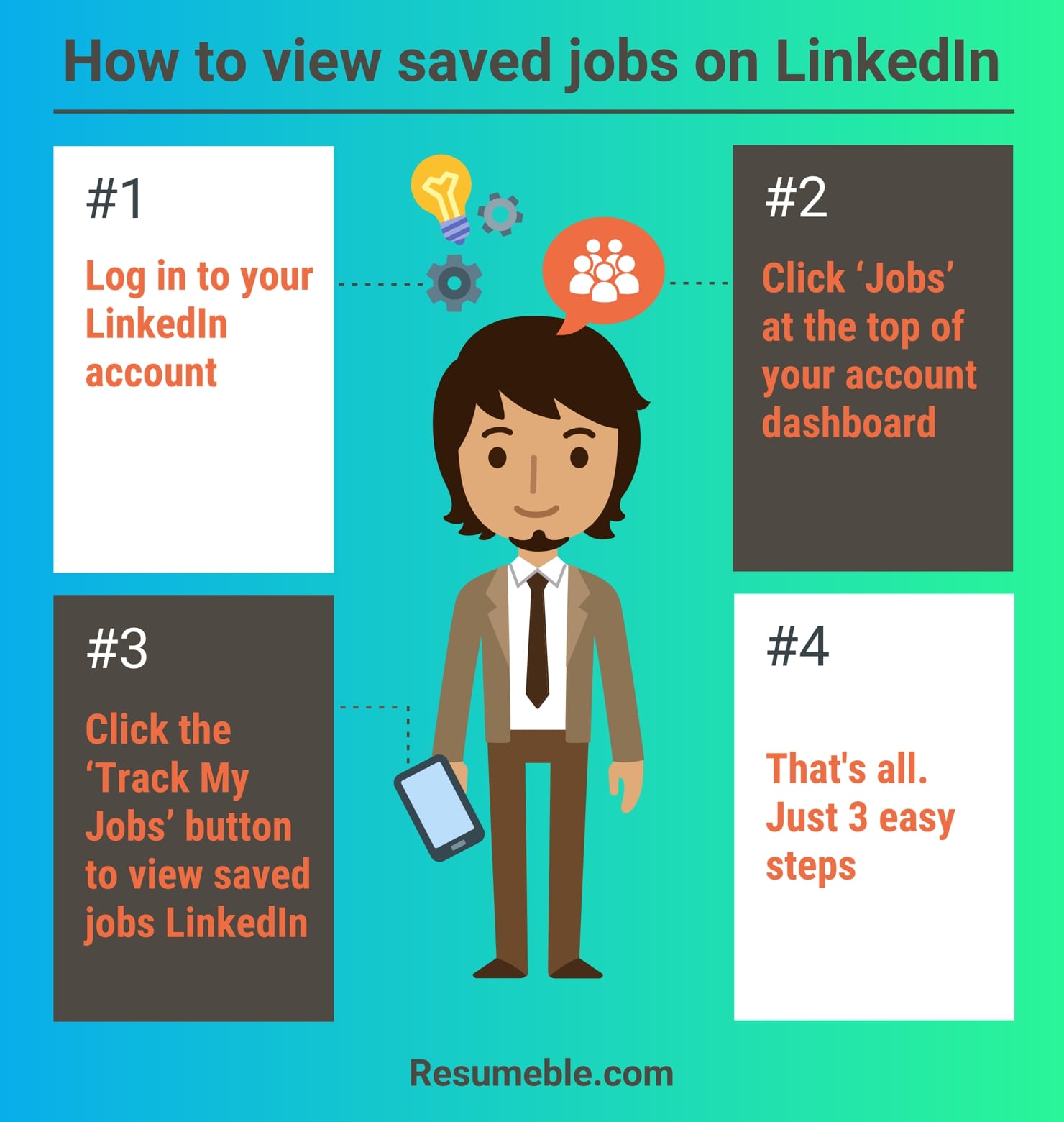
How to view saved jobs on LinkedIn
- Log in to your LinkedIn account.
- Click ‘Jobs’ at the top of your account dashboard.
- Click the ‘Track My Jobs’ button right above the search bar at the top of the dashboard to view saved jobs LinkedIn.
How to find saved jobs on LinkedIn and apply for a job
If you want to apply to one of your saved jobs, go to your ‘Saved Jobs’ list, click on one of the items, view the job details and start the application process.
How to see saved jobs on LinkedIn and unsave a job
If you want to remove an item from your saves, simply click the ‘Cancel’ icon on the right side of the job title. Alternatively, you can also click the job and click the ‘Unsave’ button found at the top of the job details page.
LinkedIn Saved Jobs for Mobile Users
Now that you know where to find saved jobs on LinkedIn desktop, what about your mobile phone? Different phones have different operating systems, which can have setups that are totally unique from one another. With that in mind, here’s how Android and iOS users can manage LinkedIn saved jobs to function on their phones.
LinkedIn saved jobs on Android
To save a job:
- Just tap ‘Save’ on the job details page, and you’re done.
To access saved jobs on Linkedin:
- Tap the ‘Jobs’ icon, the one that looks like a suitcase on your LinkedIn mobile app.
- Tap the ‘Saved Jobs’ button right under the search bar.
- On the ‘Jobs’ tab, tap the job you want to open.
To unsave a job:
- Tap the More icon next to job, the one that appears as three vertically aligned dots. Once there, find the ‘Unsave This Job’ button, and tap it.
LinkedIn saved jobs on iOS
To save a job:
- Similar to Android, on the iOS LinkedIn app, you can save a job by tapping ‘Save’ on the job details page.
To access saved jobs on LinkedIn:
- Tap the ‘Jobs’ icon, the one that looks like a suitcase on your LinkedIn mobile app
- Tap the ‘Saved Jobs’ button right under the search bar
- On the ‘Jobs’ tab, tap the job you want to open
To unsave a job:
- Here lies the only difference between the LinkedIn saved jobs function on Android and iOS. While the latter’s ‘More’ icon appears as three vertically aligned dots, the one on iOS appears as three horizontal dots. From there, the functions remain the same. Simply tap on the ‘More’ icon and tap ‘Unsave This Job’ from the menu.
Using LinkedIn Effectively to Get a Job
In addition to managing your saved jobs on LinkedIn effectively, there are plenty of other ways you can maximize LinkedIn to your advantage and secure your next position.
Keep your profile updated
LinkedIn profiles that contain a profile picture get 14 percent more page views than those that don’t. Likewise, profiles with a list of skills have a 13 percent chance of attracting more eyes than those without. Make it a point to update your page at least once every three months to remain relevant to your audience and stay ahead of your competition.
Showcase your skills strategically
LinkedIn allows users to list up to 50 skills, which is usually more than what most companies need in an employee. In organizing your list, choose the skills that are most relevant to your current job and the one you want next.
Do the same for your experiences
You want your relevant experiences immediately evident to anyone viewing your page, so aside from filling up the Work Experience tab with your past job positions, it can also be wise to work some of them into your profile summary section. Write your summary in a way that tells a compelling story about your personal career growth.
Go beyond: 6 top tips to get your LinkedIn profile noticed
Now that you know how to delete LinkedIn saved jobs and how to find saved jobs on LinkedIn, it’s time to put your profile to good use. Here are six tried-and-tested ways to make your LinkedIn profile more attractive to recruiters and hiring managers in your LinkedIn saved jobs.

1. Upload a snappy-looking profile pic
LinkedIn is meant to be a more formal and professional social media channel, and your profile picture needs to reflect that. To become the ideal candidate for your LinkedIn saved jobs, wear a collared shirt or suit, avoid having a distracting background, and smile for the camera. Think of it as preparing for a job interview.
By uploading a sharp and snappy LinkedIn photo, you convey to potential employers your seriousness and earnestness in looking for a job. Consider this tip just as important as knowing how to delete all saved jobs on LinkedIn, how to view saved jobs on the LinkedIn app, or how to find saved jobs on LinkedIn.
2. Write a compelling headline
The importance of a good headline cannot be overstated. It’s usually the first item on your profile that catches the recruiter’s eye, and if it’s well-written, readers will feel more obliged to read the rest of your profile. Use your headline to showcase your unique skills and abilities. Employ powerful verbs and adjectives to draw readers in. Go straight to the point, but don’t be impolite with your statements. Here are some noteworthy examples.
• Forward-thinking Sales Manager
• Data Analyst Helping Organizations Achieve Success
• CPA: Saving Companies Time and Money with Accurate and Simplified Financials
With the right headline, you’ll be able to attract more potential employers from your saved jobs LinkedIn.
3. Craft a glowing summary
Many LinkedIn users think that a catchy headline is enough, and thus don’t fill out their summary sections. Don’t make the same mistake. Recruiters in your LinkedIn saved jobs read summaries to learn more about their potential candidates. Not to mention, a well-executed summary increases your odds of appearing on top of searches by employers in your saved jobs LinkedIn.
To make your summary pop when read by employers in your saved jobs LinkedIn, focus on your greatest achievements, emphasize your professional focus, and clearly communicate your skills. Keep these in mind when writing your summary, and you’ll make your LinkedIn profile look even more impressive.
4. Incorporate industry keywords organically
Many recruiters in your LinkedIn saved jobs use keywords to search for the ideal candidate on the channel, so it’s a good idea to include these industry-specific terms and phrases throughout your profile. But don’t just apply them haphazardly—use them in smart and sensible ways that tell your readers you know what you’re talking about and that you are an expert in your particular job position.
5. Take advantage of LinkedIn features
LinkedIn makes it easy to highlight your talents and professional exploits, so don’t fail to use the features that help you do so. More than knowing how to find saved jobs on LinkedIn, here are some excellent ways to make the most of these features.
Fill out your Work Experience section – provide a summary of your past roles and responsibilities, with an emphasis on results and achievements.
Share examples of your work – if your achievement/s have been published, provide a link to them. Choose examples that you’re most proud of to advertise your capabilities.
‘Feature’ content – LinkedIn’s ‘Featured’ section lets you add posts, links, articles, and other types of media. It’s a great way to show your passions and interests, as well as attract readers to learn more about you in the rest of your profile
6. Grow your network
With approximately 830 million members in over 200 countries and territories around the world, LinkedIn offers vast opportunities for building and expanding your network. Start by following thought leaders and people you admire, and then share their content. Don’t hesitate to add people, comment, and reach out to people in your industry. With a big network, you’ll have more visibility and, thus, more chances of landing the right employer on your LinkedIn-saved jobs.
Final Thoughts
Hopefully, you will find this guide helpful in locating those jobs you saved and using them to your full advantage. Good luck getting that interview!
If you need any help polishing your resume and making it more LinkedIn-friendly, count on Resumeble for the resume writing service job. We can elevate your resume to a higher level, which will boost your chances of getting scheduled for an interview. Contact us to learn more about our services. Better yet, send us your resume for a free, no-obligation evaluation today.





